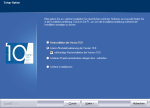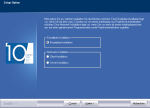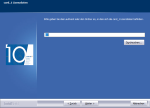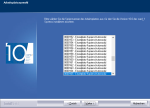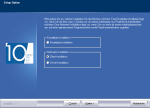Licence Update / Follow-up Installation
You need your current licence data and, if available, the current Freshup to run this installation If required, order your current licence data.
- Please run the installation program – the installation program will display a welcome dialog box. Please confirm this dialog box.
-
Please select the installation mode Update Licence Information or Complete Follow-up Installation.
-
Please confirm the installation type determined by the installation program, or correct the installation type if required.
-
By confirming this dialog box, the Windows system analysis will then start.
Once the Windows system analysis has successfully been completed, the installation program will search for any card_1 system components of Version 10.0. The installation program recognises whether card_1 Version 10.0 has already been installed on your workstation or not.
-
Please enter the path to the card_1 licence data. If required, you can order your current licence data here.
-
Confirm the path entries – the analysis of the card_1 system environment of Version 10.0 will then start. The installation paths of Version 10.0 are displayed in an overview for your information.
If the installation program could not (entirely) analyse the card_1 system environment of Version 10.0, you may enter the correct paths in the following dialog boxes.
-
Please select the serial number of the card_1 workstation you wish to install.
The serial number of the card_1 workstation you wish to install can be found on the sticker on the copy protection module. Normally, you should only have to confirm this selection as the workstation number is already preselected in the selection list.
The installation program installs all of your licensed applications, independently of the copy protection module attached. You can then switch the copy protection module later on without having to install any missing applications.
-
Please confirm the entry – afterwards, the complete set of installation data is displayed for your information.
-
Please confirm this window – the follow-up installation of Version 10.0 will then start.
The card_1 system components will be installed according to your entries. The progress bar indicates the progress of the installation.
-
If available, run a card_1 Freshup (either part of the installation package or as a download from our Support Centre).
- Please run the installation program – the installation program will display a welcome dialog box. Please confirm this dialog box.
-
Please select the installation mode Update Licence Information or Complete Follow-up Installation.
-
Please select the installation type Client Installation.
-
By confirming this dialog box, the Windows system analysis will then start.
Once the Windows system analysis has successfully been completed, the installation program will search for any card_1 system components of Version 10.0. The installation program recognises whether card_1 Version 10.0 has already been installed on your workstation or not.
-
Please enter the path to the card_1 licence data. If required, you can order your current licence data here.
-
Confirm the path entries – the analysis of the card_1 system environment of Version 10.0 will then start. The installation paths of Version 10.0 are displayed in an overview for your information.
If the installation program could not (entirely) analyse the card_1 system environment of Version 10.0, you may enter the correct paths in the following dialog boxes.
-
Please select the serial number of the card_1 workstation you wish to install.
The serial number of the card_1 workstation you wish to install can be found on the sticker on the copy protection module. Normally, you should only have to confirm this selection as the workstation number is already preselected in the selection list.
The installation program installs all of your licensed applications, independently of the copy protection module attached. You can then switch the copy protection module later on without having to install any missing applications.
-
Please select the network options. Click here to obtain detailed information on different types of installation.
The current installation type on the card_1 workstation is indicated by the marked network options. You should change these settings as follows.
- Please select the option 'First Network Follow-up Installation' if you are running the follow-up installation on the first workstation.
- Please deselect the option 'First Network Follow-up Installation' if you are running the follow-up installation beginning with the second workstation.
-
Please confirm the entry – afterwards, the complete set of installation data is displayed for your information.
-
Please confirm this window – the follow-up installation of Version 10.0 will then start.
The card_1 system components will be installed according to your entries. The progress bar indicates the progress of the installation.
- If available, run a card_1 Freshup (either part of the installation package or as a download from our Support Centre).