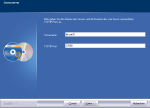Appendix: Installing the card_1 Licence Server
You can use the card_1 Licence Server and the network licence feature to run your card_1 licences as floating licences from any workstation within a network (also from different locations). The licence server requires a one-time installation and setup.
- Install card_1 Version 10.0.
-
In the course of the installation you will be asked to enter the server name and the number of the TCP/IP ports which will be used by the server. You can also find the number in the log when starting the server.
- Go to the computer where you wish to install the server copy protection.
- Install the current driver software for the copy protection module.
- Attach the copy protection module (dongle) to the computer.
- Unzip the file ISTOOLS_100.ZIP. You can download this file from the IB&T Cloud.
-
Please select the files CARDONE.EXE, LMGRD.EXE and LMTOOLS.EXE and copy them into a folder of your choice.
NOTE This folder must be found automatically, e. g. via the environment variable PATH of the operating system.
- Also copy the licence file CARDONE.LIC which is part of the licence data delivery into this folder.
-
Start the configuration program LMTOOLS.EXE and configure as follows:
Tab
Setting / Action
Config Services
- Enter the service name 'CARDONE'
- Set the paths
- If required, select the options 'Use Services' and 'Start Server at Power up'. This ensures that the licence server is always started whenever the system is started.
Service/License File
- Select the option 'Configuration using Services'
- Select the 'CARDONE' entry
Start/Stop/Reread
- Select the button 'Start Server' (for first-time installation only). The message 'Server Start Successful' should appear in the status bar.
Server Status
Server Diags
- You can select the button 'Perform Status Enquiry' or 'Perform Diagnostics' to check the configuration. The message 'This license can be checked out' should be displayed for each card_1 workstation.
- Please go to the card_1 workstation and start the card_1 system. Select the desired card_1 licence from the licence list.
Licence Server with a Firewall
Both the licence server service LMGRD.EXE as well as the card_1 process CARDONE.EXE require an incoming TCP connection.
By default, the service LMGRD.EXE uses the TCP port 27000. This port must be open in the firewall.
The process CARDONE.EXE on the other hand uses a dynamic port. That is why the port range 1024 and above must be open in the firewall. If you wish to use a dedicated TCP port you can add/modify the following line in your licence file CARDONE.LIC. The example uses the TCP port 26999:
VENDOR CARDONE port=26999
Therefore only the TCP port 26999 (incoming) must be opened instead of the very wide port range.
- Please go to the computer to which the licence server copy protection module is attached.
- Start the configuration program LMTOOLS.EXE.
- Select the entry 'CARDONE' in the tab 'Service/License File'.
- Stop the server process via 'Stop Server'.in the tab 'Start/Stop/Reread'.
- Remove the current licence server copy protection module.
- Overwrite the current licence file CARDONE.LIC with the new licence file.
- Attach the new licence server copy protection module to the computer.
- Change into the configuration program LMTOOLS.EXE.
- Start the server process via 'Start Server' in the tab 'Start/Stop/Reread'.
Adding New card_1 Workstations
- Please go to the computer to which the licence server copy protection module is attached.
- Start the configuration program LMTOOLS.EXE.
- Select the entry 'CARDONE' in the tab 'Service/License File'.
- Stop the server process via 'Stop Server'.in the tab 'Start/Stop/Reread'.
- Overwrite the current licence file CARDONE.LIC with the new licence file.
- Change into the configuration program LMTOOLS.EXE.
- Start the server process via 'Start Server' in the tab 'Start/Stop/Reread'.
- Run a First-time Installation or a Licence Update for the relevant card_1 workstation.
Adding New card_1 Modules (without new card_1 workstations)
Changes to your licence server are not required. Run a Licence Update for the relevant card_1 workstation.
- Please go to the computer to which the licence server copy protection module is attached.
- Unzip the file ISTOOLS_100.ZIP of version 10.0. This file may be downloaded from the IB&T Cloud.
- Start the configuration program LMTOOLS.EXE.
- Stop the server process via 'Stop Server'.in the tab 'Start/Stop/Reread'.
- Overwrite the current file CARDONE.EXE with the new file of version 10.0.
- Change again into the configuration programme LMTOOLS.EXE.
- Start the server process via 'Start Server' in the tab 'Start/Stop/Reread'.