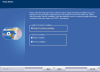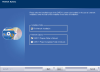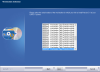First-time Installation of Version 9.1
If Version 9.1 of the card_1 system does not yet exist on your workstation, you have to run a first-time installation. Please have your current licence data ready. If required, order your current licence data.
Please select the option Single Workstation Installation if you are planning to access the projects from one card_1 workstation only.
If you are planning to install the card_1 project compilation folder centrally within a network, you must run the Server Installation once on the network server. Afterwards, you then have to run the Client Installation for each card_1 workstation.
Click here to obtain detailed information on different types of installation.
- Please go to the card_1 workstation.
- Please run the installation program – the installation program will display a welcome dialog box. Please confirm this dialog box.
-
Please select the installation mode First-time Installation of Version 9.1.
-
Please select the installation type Single Workstation Installation.
-
By confirming this dialog box, the Windows system analysis will then start.
Once the Windows system analysis has successfully been completed, the installation program will search for any card_1 system components of Version 9.1. The installation program recognises whether card_1 Version 9.1 has already been installed on your workstation or not.
-
Please select the database system with which you wish to manage your project data. By default, the card_1 system requires Firebird 3.0.1 as the database system. A message is displayed if Firebird 3.0.1 is either not installed or configured incorrectly on your workstation (see Installing/Checking Firebird).
WARNING The database system Microsoft SQL Server 2014 is not part of the installation package. You also have to configure both card_1 Version 9.1 as well as your SQL server once this installation is complete. We therefore recommend contacting our support.
-
Please enter the path to the card_1 licence data. If required, you can order your current licence data here.
-
Please select the serial number of the card_1 workstation you wish to install.
The serial number of the card_1 workstation you wish to install can be found on the sticker on the copy protection module. Normally, you should only have to confirm this selection as the workstation number is already preselected in the selection list.
The installation program installs all of your licensed applications, independently of the copy protection module attached. You can then switch the copy protection module later on without having to install any missing applications.
-
Please select whether you wish to install a central project CARD of an existing project compilation folder. Otherwise the central project CARD shipped by IB&T will be installed according to your licence data.
-
Please enter the path to the project CARD which you wish to install as the central project of the additional card_1 project compilation folder (if you have opted to install a project CARD from an existing project compilation folder). You can adopt any exported project CARD with the card_1 data version 8.4.0.0 or higher. The project name and the name of the project folder must be 'CARD'.
- Please enter the following installation paths.
Installation path of the card_1 program folder. This is the folder in which you wish to install the card_1 programs.
Installation path of the card_1 project compilation folder. The project compilation folder only serves as a management folder for the card_1 projects. You may create the folder locally anywhere on your hard drive.
-
Please confirm the entry – afterwards, the complete set of installation data is displayed for your information.
-
Please confirm this window – the first-time installation of Version 9.1 will then start.
The card_1 system components will be installed according to your entries. The progress bar indicates the progress of the installation.
- Please enter the name of the folder in which the shortcut to your card_1 system will be created. You will find further information on creating shortcuts in section The card_1 Shortcut.
- Please confirm the entry – the successful installation of the card_1 system will be completed with a message. Please note that this message might provide important information on the card_1 installation.
- If available, run a card_1 Freshup (either part of the installation package or as a download from our Support Centre).
- You can now start the card_1 system by clicking onto the previously created shortcut.
- Once the card_1 system has started you can view the documentation What's New in Version 9.1. You can also view this documentation via the card_1 help menu.
- Please go to the server.
- Please run the installation program – the installation program will display a welcome dialog box. Please confirm this dialog box.
-
Please select the installation mode First-time Installation of Version 9.1.
-
Please select the installation type Server Installation.
-
By confirming this selection, the installation program will display an information dialog box.
-
Please select the database system with which you wish to manage your project data. By default, the card_1 system requires Firebird 3.0.1 as the database system. A message is displayed if Firebird 3.0.1 is either not installed or configured incorrectly on your workstation (see Installing/Checking Firebird).
WARNING The database system Microsoft SQL Server 2014 is not part of the installation package. You also have to configure both card_1 Version 9.1 as well as your SQL server once this installation is complete. We therefore recommend contacting our support.
-
Enter the network name or the IP address of the database server computer.
-
Enter the path in which you wish to install the central project compilation folder. The project compilation folder only serves as a management folder for the card_1 projects.
NOTE Please note that his path must be entered as a local path. When running the Client Installations you then enter this path as the installation path of the project compilation folder. However, you must then use the UNC notation.
- Please confirm the path – the successful server installation of the card_1 system will be completed with a message.
- Please go to the card_1 workstation.
- Please run the installation program – the installation program will display a welcome dialog box. Please confirm this dialog box.
-
Please select the installation mode First-time Installation of Version 9.1.
-
Please select the installation type Client Installation.
-
By confirming this dialog box, the Windows system analysis will then start.
Once the Windows system analysis has successfully been completed, the installation program will search for any card_1 system components of Version 9.1. The installation program recognises whether card_1 Version 9.1 has already been installed on your workstation or not.
-
Please enter the path to the card_1 licence data. If required, you can order your current licence data here.
-
Please select the serial number of the card_1 workstation you wish to install.
The serial number of the card_1 workstation you wish to install can be found on the sticker on the copy protection module. Normally, you should only have to confirm this selection as the workstation number is already preselected in the selection list.
The installation program installs all of your licensed applications, independently of the copy protection module attached. You can then switch the copy protection module later on without having to install any missing applications.
-
Please select the network options. Click here to obtain detailed information on different types of installation.
- Please select the first option if you are running the first installation within a network as a series of client installations.
- Please select the second option if you are planning to access a common program folder from more than one card_1 workstation.
- Please select the third option if you are planning to access a common project compilation folder from more than one card_1 workstation.
-
Please select whether you wish to install a central project CARD of an existing project compilation folder. Otherwise the central project CARD shipped by IB&T will be installed according to your licence data.
-
Please enter the path to the project CARD which you wish to install as the central project of the additional card_1 project compilation folder (if you have opted to install a project CARD from an existing project compilation folder). You can adopt any exported project CARD with the card_1 data version 8.4.0.0 or higher. The project name and the name of the project folder must be 'CARD'.
- Please enter the following paths.
Installation path of the card_1 program folder. This is the folder in which you wish to install the card_1 programs.
Installation path of the card_1 project compilation folder. This is the path to the project compilation folder you entered during the Server Installation on the network server. However, you must now use the UNC notation.
-
Please confirm the entry – afterwards, the complete set of installation data is displayed for your information.
-
Please confirm this window – the first-time installation of Version 9.1 will then start.
The card_1 system components will be installed according to your entries. The progress bar indicates the progress of the installation.
- Please enter the name of the folder in which the shortcut to your card_1 system will be created. You will find further information on creating shortcuts in section The card_1 Shortcut.
- Please confirm the entry – the successful installation of the card_1 system will be completed with a message. Please note that this message might provide important information on the card_1 installation.
- If available, run a card_1 Freshup (either part of the installation package or as a download from our Support Centre).
- You can now start the card_1 system by clicking onto the previously created shortcut.
- Once the card_1 system has started you can view the documentation What's New in Version 9.1. You can also view this documentation via the card_1 help menu.